“Seamlessly Integrating a Sharepoint Library into Your Windows File Explorer: A Step-by-Step Guide!”
Adding a SharePoint Library to File Explorer (or File Manager for those of use who are Old School)in Windows involves a few steps. First, you need to navigate to the SharePoint Library and copy the URL. Then, you need to map the network drive in File Explorer using the copied URL. The process below allows for easier access and management of SharePoint files directly from the File Explorer, enhancing productivity and efficiency.
Adding a SharePoint Library to File Explorer in Windows is a allows users to access and manage their SharePoint files directly from their desktop. This guide provides step-by-step instructions on how to map a SharePoint Library as a network drive, enabling seamless integration between SharePoint and File Explorer and without the need to open a web browser.
How-To Add a SharePoint Library to File Explorer Using OneDrive

If you’re a Windows user who frequently uses SharePoint for your work, you might have wished for a way to access your SharePoint library directly from your File Explorer. Well It can be done, and it’s not even that complicated. In this article, we go through the process of seamlessly adding a SharePoint library to your File Explorer using OneDrive.
First things first, you need to have OneDrive installed on your computer. If you don’t have it yet you can easily download it from the official Microsoft website. Once you’ve got OneDrive personal up and running, you’re ready to start the process.
First, open your SharePoint site and navigate to the library you want to add to your File Explorer. Once you’re there, look for the ‘Sync’ button. It’s usually located at the top of the page. Click on it, and a pop-up window will appear, asking you to allow OneDrive to open. Click ‘Allow’, and OneDrive will start syncing your SharePoint library.
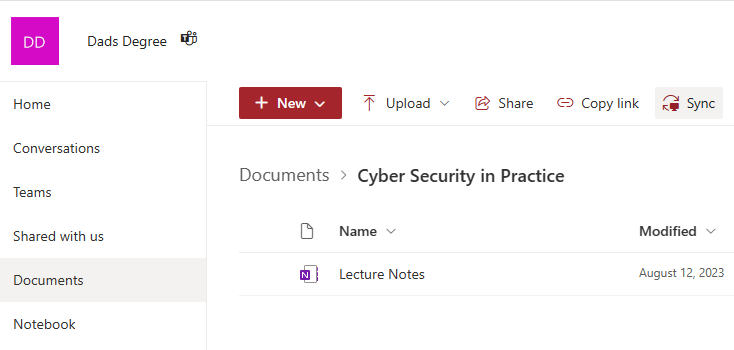
So what does syncing mean? Well, in simple terms, syncing is the process of making the same data available across different devices or platforms. In this case, OneDrive is making your SharePoint library available in your File Explorer.
Once the syncing process is complete, you can access your SharePoint library directly from your File Explorer. To do this, open your File Explorer and look for the OneDrive – [Your Organization’s Name] folder. Click on it, and you’ll see your SharePoint library listed there.
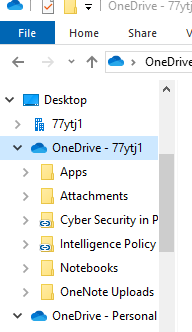
Now, you might be thinking, “That’s great, but what if I want to add more SharePoint libraries to my File Explorer?” Well, the good news is, you can add as many SharePoint libraries as you want. The process is the same: go to the SharePoint library you want to add, click on the ‘Sync’ button, allow OneDrive to open, and wait for the syncing process to complete. Or you can use the Add Shortcut to OneDrive button if you are already syncing the a higher folder but need a quick way to get to a sub directory.
But what if you no longer need a SharePoint library in your File Explorer? No problem. You can stop syncing a SharePoint library at any time. To do this, right-click on the OneDrive icon in your system tray, select ‘Settings’, go to the ‘Account’ tab, find the SharePoint library you want to stop syncing, and click ‘Stop sync’. After a few seconds, the SharePoint library will disappear from your File Explorer.
In conclusion, adding a SharePoint library to your File Explorer using OneDrive is a straightforward process. It not only makes your work easier but also helps you stay organized. Give it a try. You might be surprised at how much time you can save. And remember, if you ever run into any problems, there’s always a plethora of resources available online to help you out. Happy syncing!